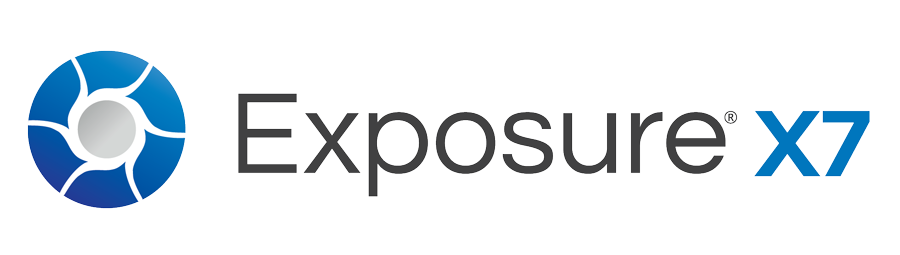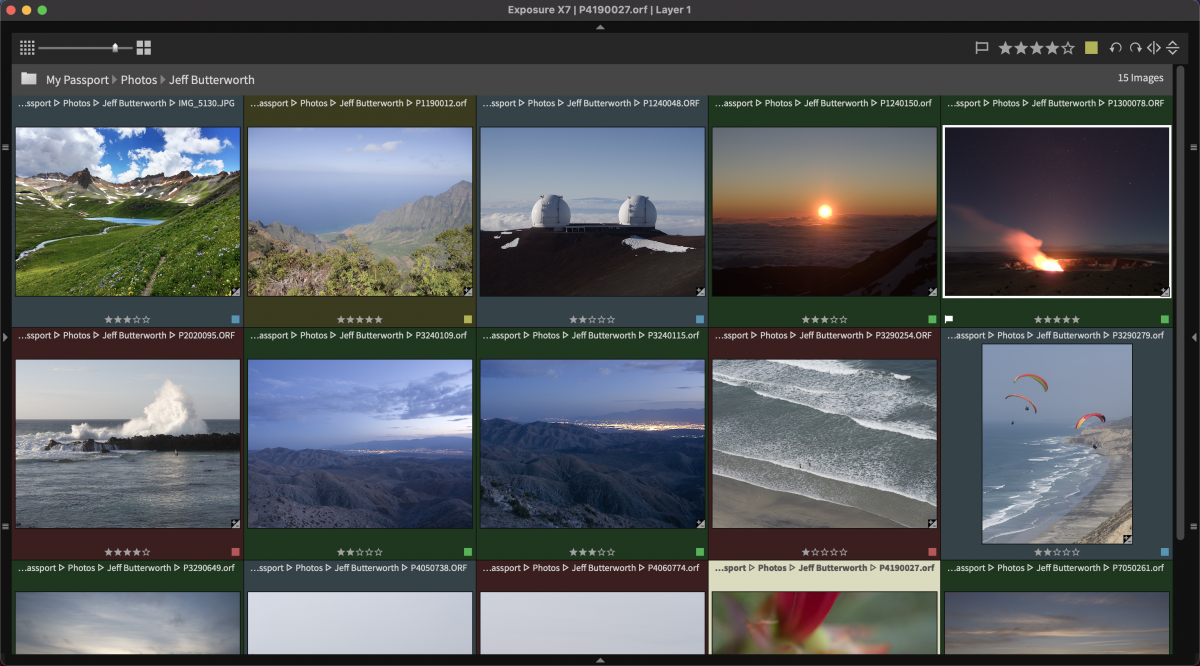New Features in Exposure X7
New masking tool that makes it easy to separate a subject from the background. Draw a rough border in just a few clicks to indicate the selected area and Exposure’s intelligent algorithm creates a precise mask
Selectable workspaces organize the panels needed for a particular task. Use the built-in layouts for culling, editing, and retouching, or create your own customized workspaces.
The crop and transform panels have been unified into a single easy-to-use interface.
New composition guides – golden ratio, golden spiral, golden triangle, and diagonal.
Defective pixel removal for raw photos.
More faithful color reproduction when using custom DCP color profiles.
Improved color fidelity with DNG files.
Fine texture noise can be added to recover detail with aggressive noise reduction.
Exposure is an advanced, non-destructive RAW editor. Its many features exist to help you master your workflow and create beautiful images as efficiently as possible.

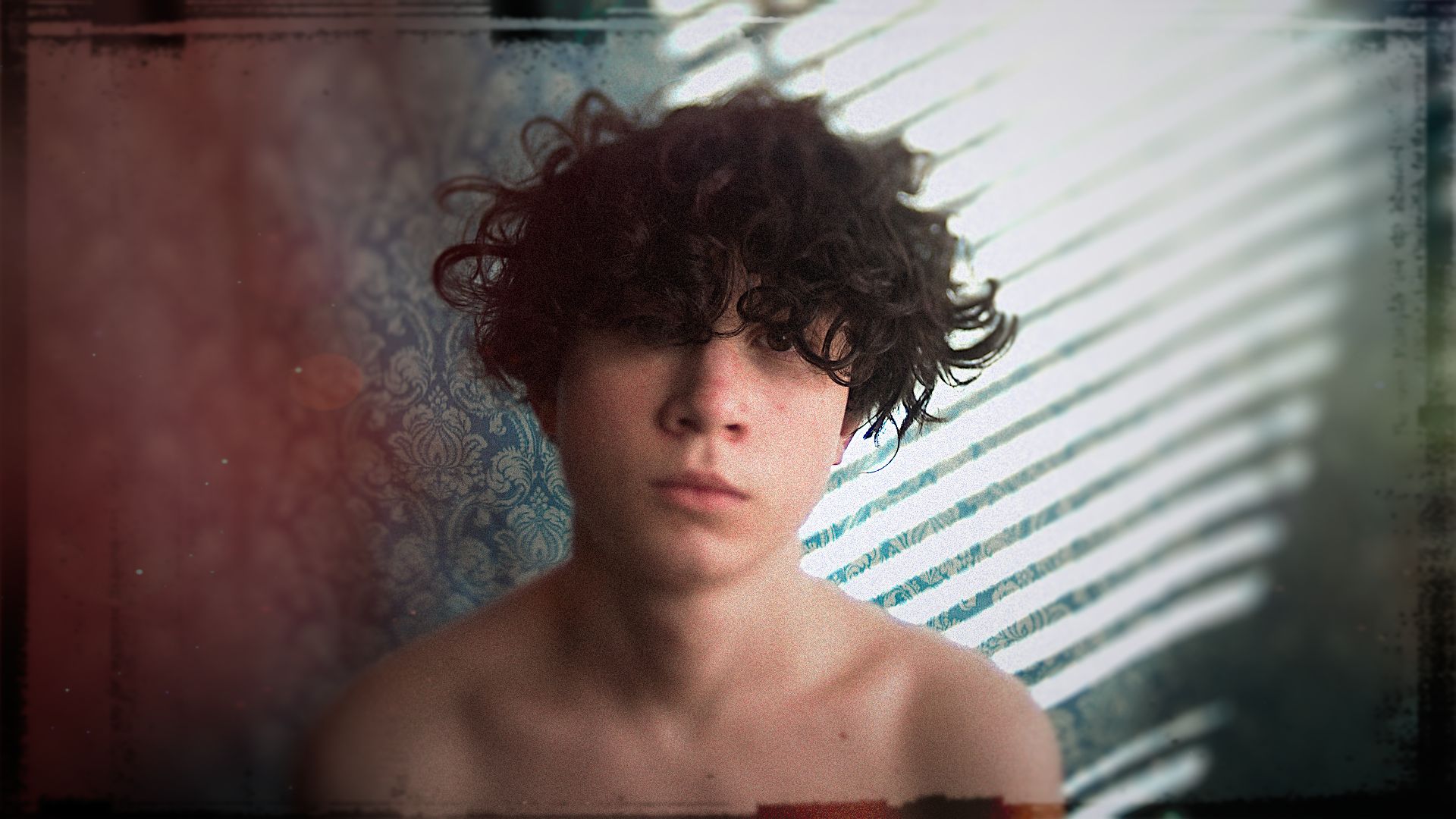
This before/after image has corrective sharpening, grain, bokeh, light effects, borders, and other presets to create its artistic transformation.
Photo © April Milani
Creative Adjustments
NEW Polygon Selection Tool
- NEW Easily separate subject from background by drawing a polygonal border
- NEW Refine selection anytime by moving polygon points
- NEW Exclude or include areas using markers
Advanced Color Editor
- Enables vastly greater control of color modifications
- Select source and replacement colors by hue, saturation, and lightness range
- Perform multiple transformations in a single step
- Save transformations as presets for reuse
3D Color Masking
- Enables precise control of where image adjustments are applied
- Specify areas defined by combinations of luminance, hue, and saturation
- Masking presets enable one-click selection of sky, foliage, skin tones, and more
- Quickly select mask constraints with an eyedropper tool
Nondestructive Layers
- Layer effects, including presets and photo adjustments
- No limit on number of layers
- Seamlessly blend adjustments using the brush tool
- Work on layers in multiple photos simultaneously
- Adjust the opacity of each layer
Brush Tool
- Portrait touch ups
- Enhance Iris
- Soften Skin
- Whiten Teeth
- Remove Red Eye
- Lighten or darken part of an image
- Adjust warmth, clarity, and contrast
- Make a preset affect a specific area
- Stack effects
- Adjust opacity
- Luminance and saturation mask visualization options
- Black background mask visualization option
- Customize the hue and opacity of the selection mask overlay
Linear and Radial Gradient Tools
- Selectively apply effects with radial, planar, and half-planar gradients
- Adjust opacity of the gradient
Spot Heal Tool
- Heal or clone to touch up portraits or remove small distractions from a photo
Creative focus tools
- Bokeh tool for creative focus effects
- Radial blur for focusing attention on a subject
- Planar blur enables tilt shift effects
- Vignettes
- Vignette Location tool displays exact center of the vignette on your image
Overlays
- Borders
- Textures
- Light effects
- Sun flare, side, corner, and surround light effects
- movable overlays enable precise placement and rotation of light effects
- Batch overlay import
- Overlay blend modes – Opacity, Multiply, Screen, Overlay, Hard Light
Grain tools
- Use presets or customize your own
- Renders grain differently in shadows, midtones, and highlights to accurately emulate film grain
Infrared tools
- Glow
- Fog
- Halation
Photo Editing
Automatic Adjustments
- Select optimized values for frequently used controls in a single click
- Automatic adjustments set white balance, exposure, haze level, contrast, and tone
- Strength of automatic adjustments can be selected to match your editing style
GPU Optimized
- Assigns rendering tasks to the CPU and available graphics cards for the fastest possible editing experience
Core Editing Tools
- Exposure, contrast, saturation, and other essential adjustments
- Adjustable overall intensity slider to blend effects with original image
- High quality raw processing algorithm enables significant shadow and highlight detail enhancement
- Haze level slider counteracts the decrease in contrast caused by atmospheric haze
White Balance Adjustment
- White balance eyedropper
- Temperature and tint controls
- Temperature slider uses Kelvin units
- White balance presets for specific lighting scenarios
- Keyboard shortcut toggles White Balance Picker
Color Editing
- Adjust hue, saturation, and lightness using sliders for specific colors
- Use targeted adjustment tools to adjust HSL for a selected color
- Adjust saturation in shadows, midtones, and highlights
- Apply warming and cooling with an easy slider adjustment
- Apply lens filter simulations with any color you choose
Black and White Editing
- Adjust sensitivity of colors used in B&W conversion
- Sensitivity presets for frequently used conversion styles
- Sensitivity adjustment tool to select color from image
Sharpening
Noise Reduction
- Profile guided noise reduction reduces noise based on camera sensor characteristics
- Adjust the removal of luminance and chrominance noise
- Smoothing option applies an adaptive algorithm which preserves sharp edges while further reducing noise
- NEW Add fine-texture noise for more natural results with aggressive noise reduction
NEW Defective Pixel Removal
- NEW Automatically detect and remove single-pixel artifacts caused by camera sensor defects
- NEW Adjust defect removal strength to achieve the best results
Crop and Transform Tools
- Crop, level and rotate
- Crop composition guides – Rule of Thirds, Golden Ratio, Golden Spiral, Golden Triangle, Diagonal, and Alignment Grid
- Adjust vertical and horizontal keystoning
- Adjust rotation, scale, and offset
- Adjust aspect
- Optionally show grid while adjusting transform controls
- NEW Streamlined interface unifies crop and transform adjustments in one panel
Histogram
- Overlays show areas where highlights and shadows are clipped
- Adjustable regions enable editing of specific tone ranges
- Toggle highlight and shadow clip warnings with shortcut keys
- Specify black or white clip warning threshold
- Display RGB value of pixel under cursor
- Choose sample size – single pixel or 5×5 weighted average
Complete Edit History
- Review the full editing history of a photo and see specific slider values
- Mouse hover over a previous edit to see how the photo looked at that point
- Easily revert to a previous editing step
- Option to limit the number of edit history entries
Look Up Table (LUT) Support
- Apply industry-standard LUT adjustments to photos
- Import LUTs found on the internet and exported by other photo and video editing programs
- Visually browse installed LUTs for easy selection
- Adjust intensity to tone down or punch up impact of effect
Tone Curve Editing
- Precisely adjust image brightness with control points
- Save tone curve presets to be reused
- Adjust shadows, highlights, and contrast with sliders
- Adjust intensity to tone down or punch up impact of effect
- Pop out tone curve into a resizable window
Photo © Andrea Liveri
Presets
Over 500 Presets
- Subtle, modern portrait films
- Saturation boost for landscapes
- High-contrast black and white
- Vintage looks, such as daguerreotype
- Color and B&W Infrared films
- Cinema looks
- Faded looks for a hazy, dreamy effect
- Bright looks that are great for outdoor portraits and weddings
- Platinum print emulations and border overlays
- Hundreds more looks, spanning the entire history of analog photography
- Linear and radial presets
- Presets that mimic the in-camera film simulations of Fujifilm cameras
Selective Presets
- Create presets that affect only certain settings
- Include or exclude layers from presets
- Factory presets no longer affect basic and detail panels
- Selective settings also available when copy/pasting
- Choose which categories of settings are overwritten when pasting with the Paste Settings from Previous command
- White balance is now a separate group
Audition Presets
- Compare multiple presets on screen, then apply your choice with a single click
- Flexible viewing options – Vertical, Horizontal, Columns, Rows, Quad, Six
- Presets are highlighted in the Presets panel while they are being auditioned
User-supplied camera profiles
- Apply DCP files to RAW photos
- Controls the interpretation of color from RAW sensor data of a particular camera
- Applied at the start of the rendering pipeline
- Can adjust hue, saturation, and lightness of all colors
- Enables real-world accurate color reproduction
- Basic DCPs for fixed lighting conditions
- Dual illuminant DCPs for a range of lighting conditions
- Camera Presets
- Enable automatic application of DCPs to images from a particular camera
- Match by Camera Model or Serial Number
- Optionally match by lens or ISO (exact, at least, at most, in range)
- Optionally apply a preset (e.g. Detail and Noise Reduction settings)
- Automatically applied in:
- Folder Monitor
- Copy-from-card
- Browse to unmodified images
- Reset (and Total Reset)
Smart Collections
- Automatically populate collections based on criteria you specify
- Organizational criteria – ratings, color labels, flags, and more
- Photo criteria – camera make, capture time, exposure time, f-stop, and more
- Metadata criteria – copyright, name, email, caption, keywords, and more
- Editing criteria – edit time, has virtual copy, and more
- Create Smart Collection from file list
Lightroom Migration Tool
- Lightroom folders are converted to Exposure bookmarks
- Photo metadata is transferred to Exposure
- Flag/Rating/Label
- Copyright/Name/Email/Address/Title/Caption/Copy Name
- Keywords
- Collections
- Orientation and Crop & Rotate
- Lightroom-adjusted images can be exported alongside originals for reference
Keywords
- Apply keywords to add descriptive tags to your photo
- Apply keywords during image copy
- Retain or remove keywords during image export
- Manage keywords and create keyword sets in the keyword library
- Import keyword sets from Lightroom
- Easily remove all keywords from a photo
- Export a keyword set to Lightroom
- Copy keywords to clipboard
Virtual Copies
- Edit and export multiple variations of a single photo without taking up additional disk space
- Create new virtual copy by right-clicking a preset
Collections
- Quickly group images, no matter where they appear on your computer
- Use subcollections for detailed categorization
- Designate a collection to be the Quick Collection to quickly add photos to it with a keystroke
- Optionally add all selected photos when creating a collection
Side-by-side image comparison view
- Review multiple photos simultaneously to speed up image culling
- Link views to synchronize panning and zooming of multiple images
- Pin one or more images to keep them in view
- Flexible viewing options – Vertical, Horizontal, Columns, Rows, Quad, Six
Review and edit photo metadata
- Title and Caption metadata fields
- Create and apply metadata presets from the metadata panel
- File size available in metadata panel and info overlay options
- Collection information displayed in Metadata panel
- Add photo to collection via text entry or menu
- Navigate to collection
Search and filter photos
- Full text search of photo metadata
- Filter by metadata, ratings, or keywords
File and folder operations (copy, move, rename, delete)
- File rename uses flexible naming templates
- Names are synced when renaming RAW+JPEG shots
Watermark photos when exporting or printing
- Compose a watermark from multiple text and graphic elements
- Text elements can include items from image metadata
- Adjust size, location, opacity, and more
- Save watermark settings in a workflow preset for easy reuse
- Place watermark elements using precise move and rotate tool
More Organizing Tools
- Drag files to Apple Finder or Windows Explorer to copy or move them
- Drag an image or folder onto Exposure to visit that folder and create a bookmark
- Batch file renaming
- Adjust capture time
- Full text search to find images by a variety of criteria
- Flexible selection and sorting options
- Ability to create and manage workflow presets (import, export, categorize, rename, and more)
Printing
- Print one or more photos at a time
- Preview the print job before sending to the printer
- Print multiple images per page, with flexible row and column options
- Auto-rotate images to best match print area
- Create full-bleed prints using flexible margin adjustments
- Specify paper size in inches, millimeters, or points
- Apply output sharpening for specific paper types
- Apply watermarks to printed photos
- Zoom-to-fill option to fill entire cell, and adjust crop for individual cells
- Match orientation of printed photos to cells option
- Print one image per page option
- Keep square option
- Presets for print settings
- Save/restore sets of print settings
- Save/restore selected printer and paper source (Windows only)
- Print dialog remembers your previous settings
- Factory presets
- Common print sizes like 4×6 and 5×7
- Contact sheets
Support for many compact, DSLR, and mirrorless cameras
Complete lens correction solution
- Automatic selection of lens correction profile from photo metadata
- Select which lens profile to use or turn it off completely
- Distortion correction
- Profile-based or manual correction: apply barrel/pin-cushion transformation to counteract lens distortion
- Vignette correction: counteract darkening around the edges
- Profile-based or manual
- Chromatic aberration correction: counteract per-color focus differences caused by the physical properties of light traveling through the lens
- Profile-based or manual
- Save and reuse lens correction settings as presets
Defringe Tool
- Fixes color fringing problems that are not counteracted by the lens correction
- Algorithmic detection and removal of color fringes
- Select the color of the fringe to correct with predefined common fringe colors or eyedropper
- Save and reuse defringe settings as Presets
Supports a variety of file types (RAW, TIFF, JPEG, DNG)
PSD support
- Browse thumbnails for Photoshop files
- Add Exposure effects to Photoshop composites
- Launch Photoshop as an external editor directly from Exposure
Transform Orientation
- Rotate 90° clockwise and counterclockwise
- Flip horizontal and vertical
Nondestructive Workflow
Catalog free workflow
- No need to import images
- Easy moving of images between computers or external storage
- Easy backup
- Cloud syncing to easily work from multiple computers or collaborate
Copy from card
- Display visual preview of source images
- Select source images to copy
- Apply one or more editing presets on copy
- Add to one or more collections on copy
- Add one or more keywords on copy
- Preserve file creation and modification times
- File names are kept in sync in RAW+JPEG shots
- Number suffix file naming option for preserving camera sequence
- Optionally reset a sequence each time it is used
- Copy from multiple cards at once
- Organize and edit photos while copy happens in background
- Apply metadata during card copy
- Add photos to a collection during card copy
- Back up photos to a second location when copying
- Photos from the latest card copy are automatically added to a Last Copy from Card collection
- DNG converter integration enables automatic conversion to DNG format during copy
Send photos to an external editor
- Launch photos in other programs
- Send original files with Edit Copy In
- Send exported images with Exposure edits using Edit Copy In
- Designate a favorite editor for launching with a key shortcut
- Edit Copy In uses a full naming template, custom resolution setting, and presets
Monitored Folders
- Monitor any folder in the Folder panel
- Use with tethered cameras and tethering software provided by your camera manufacturer
- Auto-select new files
- Rename new files using file naming presets
- Apply presets as files are added
- When more than one preset is applied, a virtual copy is created for each
- Apply metadata as files are added
- Add keywords as files are added
- Add to collection as files are added
Flexible File Export
- Export to JPEG, TIFF, and PSD
- Export destinations include folder, special folder (like Desktop or Pictures) or prompt each time
- Include a variety of metadata in file and folder names with advanced naming templates
- Export presets allow easy reuse of frequently used settings
- Export destination can create multiple subfolders and use metadata for folder names
- Quick Export enables fast access to frequently used export recipes via mouse or keyboard shortcut
- Includes built-in, customizable Quick Export profiles for popular social media and print services
- Apply output sharpening for specific paper types
- Quickly preview watermark from Export dialog
- Custom Text / Ask option prompts for text to use in file name or folder templates
- File creation time is set to match image capture time
- Sequence numbers are generated in order of the selected sort
- Number suffix file naming option for preserving camera sequence
- Optionally reset a sequence each time it is used
- Downsize image on export
- Constrain by dimensions, long edge, short edge, height, width, megapixels, or percentage
NEW Customizable Workspaces
- NEW Show only tools needed for a particular activity
- NEW Built-in layouts for culling, editing, retouching
- NEW Create new workspaces customized for a task
- Reposition and hide panels
- Solo mode to work with one panel at a time
- Show/hide tagging and filtering controls
- Grid view allows up to 20 columns
NEW Quick Navigation
- NEW Switch to a panel or change workspaces by hovering over a dock icon
Multiple monitor and full-screen support
- Optionally place right and left docks on the secondary window
Edit photos side-by-side
Auto Updater
- Notifies about available updates
User Interface Languages
- English
- French
- German
High-Resolution Display Support
- User interface scales on Mac Retina and Windows High-DPI displays
Configurable Shortcut Keys
- Keyboard shortcuts to increase/decrease grid thumbnail size
- Designate one or more keyboard shortcuts for editing and organizing functions
- Shortcut presets manage multiple key layouts
- Included Lightroom-compatible layout eases migration
- Use arrow keys to position various in-preview controls
- Shift-arrow to move 10x
- Alt-up/down to rotate (shift-alt-up/down to rotate 10x)
- Applies to spot fixes, brush gradients, bokeh regions, overlay move/rotate handles, and watermark move/rotate handles
- Keyboard shortcuts to toggle individual docks
- Keyboard shortcuts to increase/decrease grid thumbnail size

Snap Art natural media effects
- Launch directly from Exposure
- Hundreds of natural media looks
- Oil Paint, Watercolor, Pastel, Color Pencil and many more
Blow Up crystal clear photo enlargement
- Launch directly from Exposure
- Retain sharp edges without introducing jagged edges and artifacts
- Huge image support – up to 300,000 pixels per side
- Presets for common paper sizes
- Output sharpening


Image © Kira Hagen