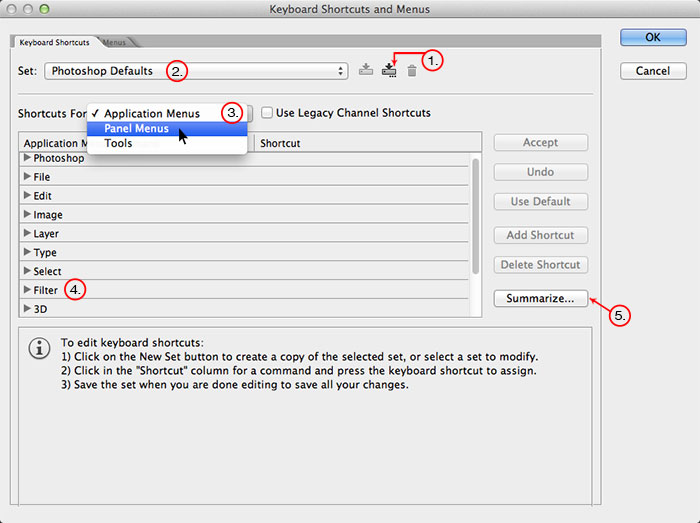Shortcut keys are powerful weapons to have in your arsenal. They can be used to make selections, zoom, pan, invert–you get the idea. Shortcuts invoke a software operation with the click of a few buttons. Everyone has a favorite or two. Here are some of mine. Some applications allow you create your own custom key-shortcuts. Sound tempting?
Shortcut keys are powerful weapons to have in your arsenal. They can be used to make selections, zoom, pan, invert–you get the idea. Shortcuts invoke a software operation with the click of a few buttons. Everyone has a favorite or two. Here are some of mine. Some applications allow you create your own custom key-shortcuts. Sound tempting?
Photoshop
Near the bottom of the Edit menu lives “Keyboard Shortcuts.” You can use a keyboard shortcut in order to look through all of the keyboard shortcuts. I thought that was funny and ironic. Here they are:
1. You can save your shortcut set to a shared location. If you work on multiple computers or in a team this could be valuable for you.
2. The set name is a little misleading. Go ahead and make changes to the shortcuts if you want. The name will update with a note saying the set has been modified.
3. There are a few different types of shortcuts to explore. Make sure to dig through all of the options. There are a lot of commands in there.
4. The best stuff is located under the Filter menu in Photoshop such as Bokeh, Exposure, and Snap Art. Blow Up is located under the File>Automate menu.
5. Save out a text file [.txt] of the shortcuts for the active set. It might be good thing to save on your Desktop, especially if you make customizations or start in on a project using an unfamiliar workflow (Animation, 3D, etc.)
Lightroom
I hate to be the bearer of bad news, but Lightroom doesn’t have a keyboard shortcut editor like Photoshop. :-(
Warning
Customized shortcuts are designed to save time, but using them may open Pandora’s Box. If you’re the only person to use your computer, or the only person do work on your images, then sure–it could be an added time-saving feature to investigate. If you’re working in a shared environment, or in an office, or on a team, I’d forgo customizations like this. Here’s why:
Flashback
Some time ago, I spent every waking moment being tortured drafting in CAD. The vector programs that I used possessed a command-line interface. Which is an extremely powerful system that allows for millions of diverse keystroke combinations and shortcuts. Did I mention it looks like a DOS prompt?
A couple of simple examples are copy [C], paste [V], undo [U], quit [Q], and so on. As I came to understand the software more, or when I made a complete mess of my drawing, I would end up needing uber-specialized commands. A few examples are when you want to convert single line text into multi-line text [txt2mtxt], when you’re using Boolean commands with 3D objects [Union, Subtract], or when you’re cursing about line weights before you print [psltspace]. This technical scenario is just like when you’re working in Lightroom or Photoshop, it’s just not as pretty.
Celebrating in my genius for personally discovering customizations, I made dozens of my own shortcuts. Soon after, I was drawing like a boss.
Unfortunately, everything would reset when I updated to a new version of the software, when I got a new computer, or when I worked with someone else on the team. It made my computer the “no-fly” zone of the office. No one could use my fancy shortcuts but me. To make things worse, I was useless when working at other people’s computers. I completely depended on my custom shortcuts. I realized that I had to revert to the clunky, verbose commands that everyone else used. It was a dark day for my ego…
Years, and many therapist visits, later. I got back on my game without needing them. All it took was a little practice. The prescriptions helped, a little. ;-)
It was a good lesson to learn. Custom shortcuts are really useful. They will make some complicated things easier, and they will make you faster, but everything comes with a cost. My advice: Go easy on it. You can start with something simple, such as setting F4 to run Exposure, F5 for Bokeh, and F6 for Snap Art. Whatever you do, keep everyone on your team aware of any changes you make. For me, I’ll stick with the defaults.
Try Exposure Today