Exposure’s unique Preset Audition tool enables you to compare several presets on the screen at the same time. This helps you to quickly identify the best look for your photo. Exposure is full of features for selecting and comparing presets. This guide was put together to help you get the most out of using the preset audition tools in Exposure.
What is Preset Audition?
Auditioning presets streamlines finding the perfect look for your photos. It’s easy to recognize even the most subtle differences between the presets when they are shown side-by-side.
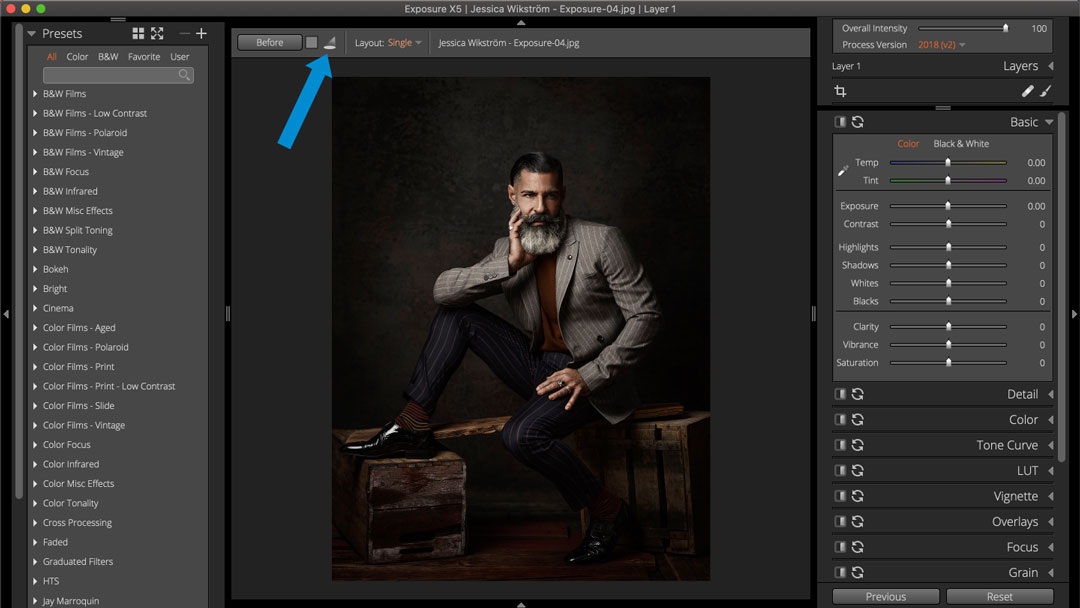
Enter Audition mode by clicking the spotlight button on the top dock. Audition mode displays a single image and an arrangement of empty cells for comparing presets.
Audition Mode Tools
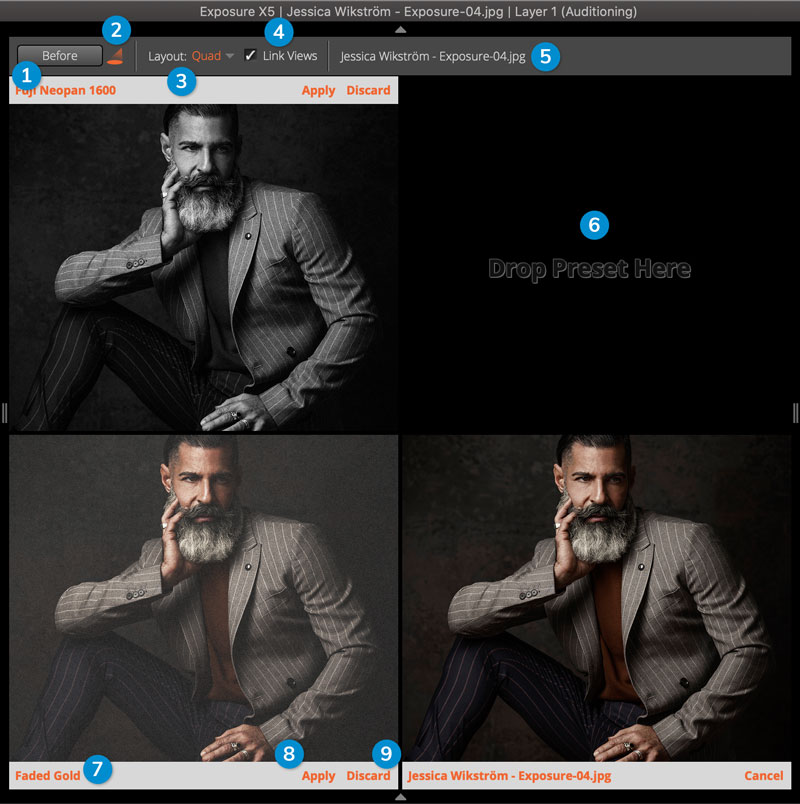
1 – Before Button
Disables applied effects revealing the original image in all cells.
2 – Spotlight Button
Toggles Audition mode on/off. Turning Audition mode off discards all auditioned presets and returns to the previous view state.
3 – Audition Layouts
Select the number of comparison cells from the options in this list. The views with more presets are useful for comparing presets with subtle differences like those from the same preset family.
4 – Link Views
Synchronizes the zooming and panning adjustments made to the preview image between all cells.
5 – Photo Name
Displays information about the auditioned photo. Right-click to select display options such as filename, dimensions, path, etc.
6 – Cell
Presets are added to empty cells when when they are selected. If there are no more empty cells, new presets will replace the oldest preset being auditioned.
7 – Cell Name
Displays the name of the preset applied in the cell. If the original name of the photo is displayed, no preset is applied.
8 – Apply
Applies the auditioned preset in a new layer and exit Audition mode.
9 – Discard
Removes the preset in the selected cell from being auditioned.
Auditioning Presets
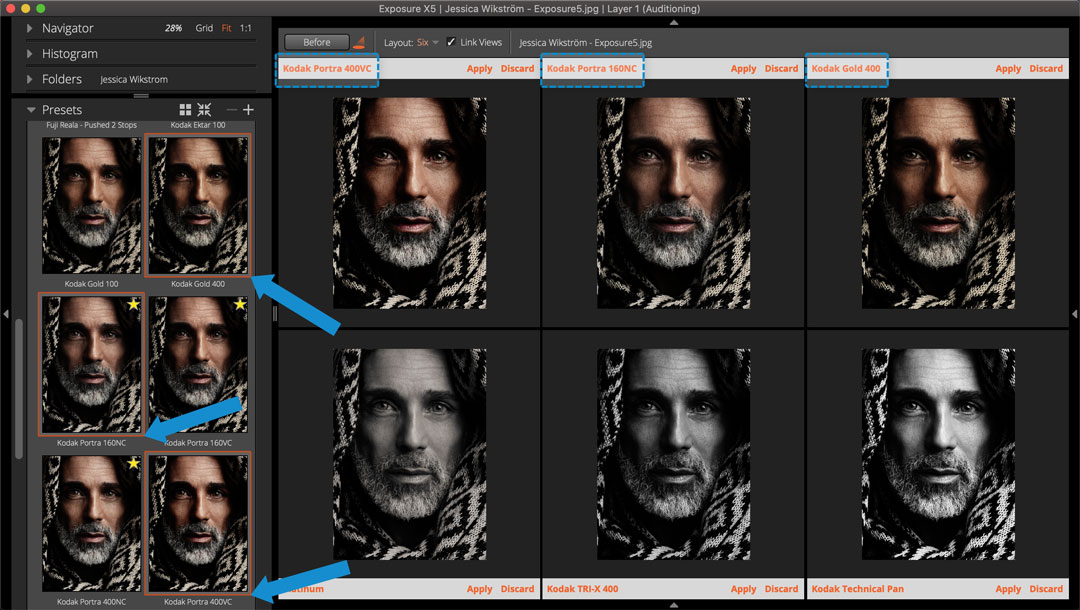
With Audition mode activated, selecting a preset will audition it in an open cell. If one is not available, the oldest auditioned preset will be replaced. Presets can also be auditioned by dragging them to a cell. Learn more about Exposure’s extensive library of gorgeous film emulation presets and other creative effects in our applying film looks video.
When Apply is clicked, the preset in the selected cell is applied to the photo and Audition mode is closed. Doing so discards the other selected presets. When a preset is applied from Audition mode, it is placed in a new layer. Learn more about the layers controls in Exposure in this helpful user guide.
Select Discard to remove the preset from the cell. Alternately use drag-and-drop to replace the auditioned preset in that cell.
Pressing Esc will cancel, close Audition mode, and return to the grid view.
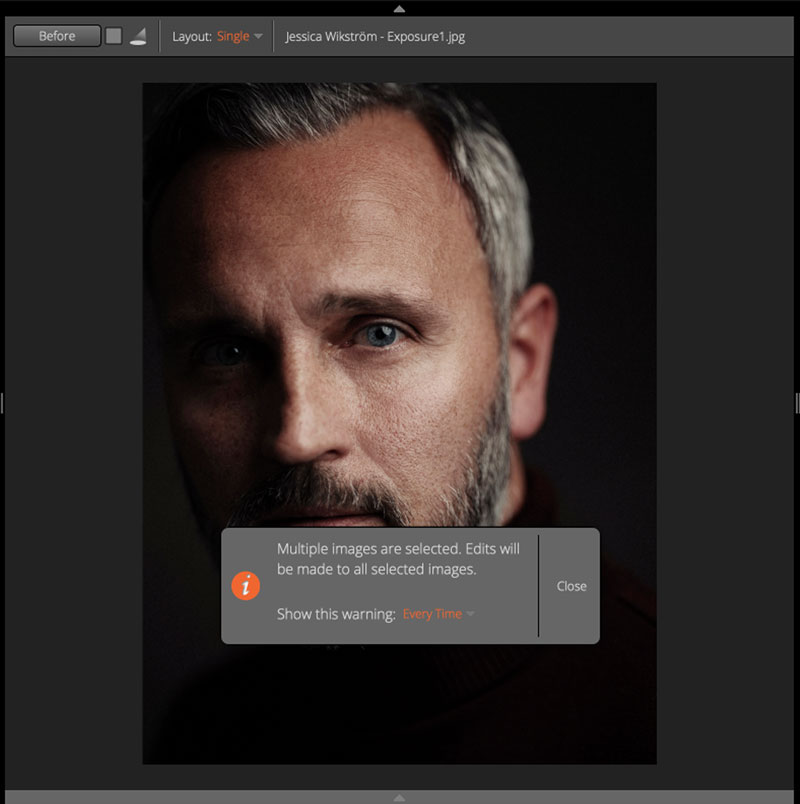
Photo Editing
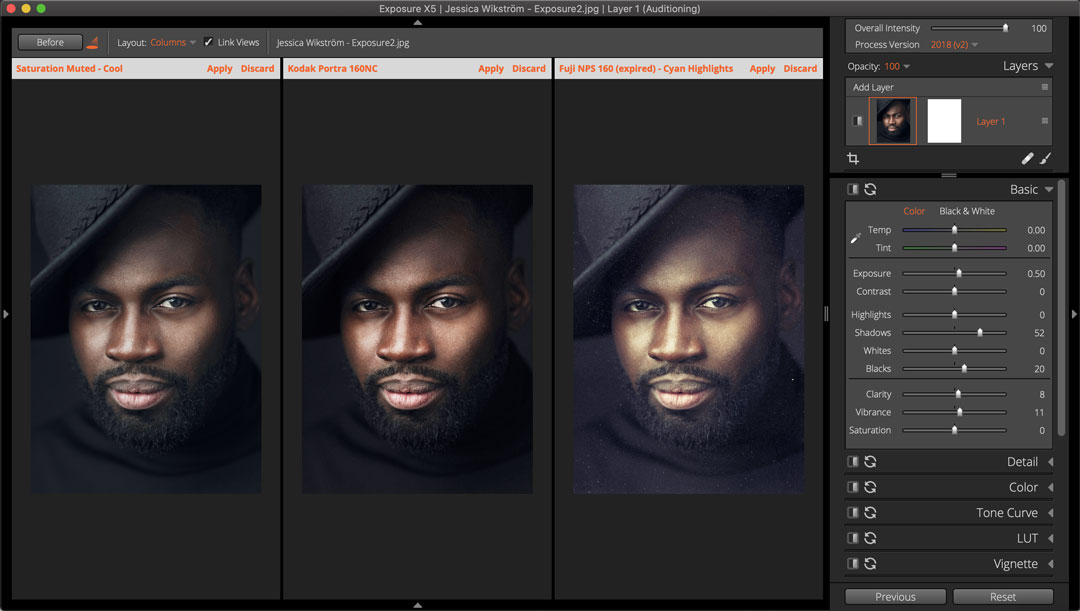
Images can be edited when Audition mode is enabled. Any edits made to the image will be applied to all auditioned cells along with the auditioned presets. Editing tweaks are not part of preset auditioning. They are applied to the currently selected layer and will remain after Audition mode is closed, either by applying a preset or by canceling.
It’s easy to see how auditioning presets in Exposure streamlines finding the perfect look for your photos. Thanks for reading this guide. Save a link to this post for your reference.
Try Exposure Today













