When you have a ton of new photos to edit, each second you can save is a huge deal. That’s why Exposure is packed with features to make post-processing fast. We wrote this article to call attention to some of the best ways to speed up editing and organizing tasks, so you can spend less time processing images, and more time taking them.
Workflow Presets
A great way to speed up processing in Exposure is to use presets. Presets can perform routine workflow tasks like changing file names, organizing files, or presets can apply creative effects to images. First, let’s look at the presets that speed up organizing and handling image files. We call them workflow presets.
Workflow presets handle repetitive tasks automatically, such as setting the destination folder where images are saved. This is useful at the beginning of your workflow when copying images from camera cards and it’s also important for exporting images.
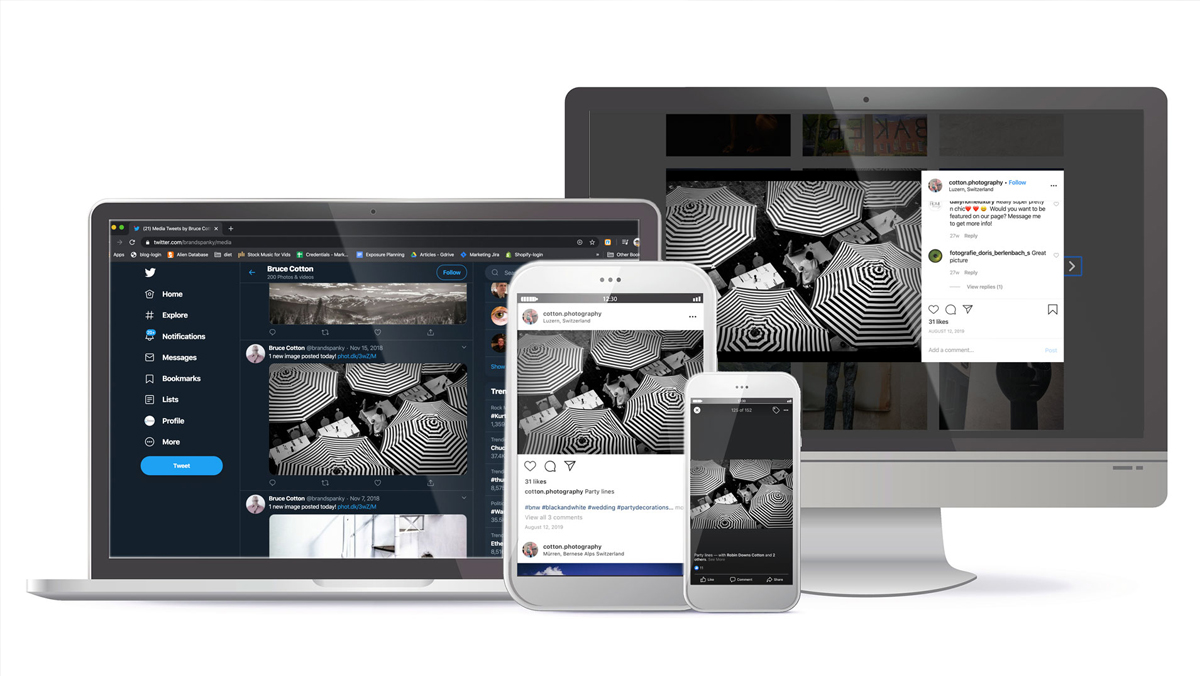
Photo by Bruce Cotton
For example, when exporting images for use on social media, you can build presets that organize images into folders, set the file size, type, and assign your preferred naming convention automatically. Watch our Preparing Photos for Social Media video to learn more.
Creative Effect Presets
Applying creative looks is a simple process in Exposure. There are hundreds of creative presets available, which range from film emulation to clean modern styles, unique effects, and more. Our Applying Film Looks video takes you through a tour of where to find the different styles of effects.
In the Presets panel, you simply click on a preset to apply it to images. If you can’t decide on a look, use Preset Audition to compare multiple presets on the same photo. This tutorial video shows you how to use the comparison views in Exposure.

Image by Barbara MacFerrin.
Exposure’s layering system enables you to seamlessly blend presets and edits together. Blending multiple presets in with the original image is a great way to create unique styles. After creating a new look, you can easily define it as your own preset to use again in the future. When working with custom presets, check out this video.
Batch Editing
Exposure enables you to select and edit multiple images simultaneously. You can select an entire folder of images and apply intelligent automatic edits to bring all the images to a similar level of processing. It’s a great way to speed you through your editing process. Check out our Batch Editing video for quick methods of processing images in groups.
Quick Selections
The color masking abilities in Exposure enable you to make precise selections for adjustments easily. Our 3D Color Masking video demonstrates the process. Selections generated from image color information are fast, precise and can save you lots of time editing photos.

Image by Andrea Livieri
There are masking presets that select various skin tones, or skies, or brightness ranges. You can learn about them in the 3D Masking Deep Dive video. Once a mask selection is defined, it can be saved as a preset and reused on other images.
As you can see, there are lots of ways to speed up processing images in Exposure. And there are tons of creative possibilities. The next time you are editing images in Exposure, give these suggestions a try and save yourself some screen time.
Try Exposure Today














The biggest time editing time saver would be shortcuts for presets. It’s strange that we can add shortcut keys to every single editing tool (which is great btw!), but we can’t add a preset with one single key.
Now I always have to move the mouse over the presets in my favorite folder to change the presets. The ‘edit like previous’ shortcut key is very handy indeed, especialy for my wedding photography work, but it’s just one key and I would love to have my ten favorite presets on my keyboard. That way I don’t have to use my mouse anymore whilde editing (frozen shoulder, elbow and back problems are common problems of photographers).
Please add shortcut keys to filters or presets, so we can edit faster without hoovering the mouse over the filters. VSCO keys was great in Lightroom in that perspective. I love your software and it would make it perfect for me if I could edit everything from my keyboard.
Thanks for the comment, Jos. Good idea! As an avid keyboard shortcut user myself, I am always supportive of adding more options. I’ll add a note for the developers about your interest in adding them.